Stage 3: Shooting Bullets
Objective 🧐🗿
We are now going to make our peashooter shoot! Before we start here, make sure you are able to plant the peashooters on your grids from last session.
Coach Note!
These are the topics you will be going over for this stage:
Standard
- Different Variable Types in Unity Scripts: Explanation of common variable types (int, float, bool, GameObject, Transform) used in Unity scripting.
- Creating and Configuring GameObjects: Steps to create and configure GameObjects with components like Rigidbody2D and Box Collider2D.
- Using Transform Component for Positioning: Understanding how to use the Transform component to position and move GameObjects in the scene.
Advanced
- Collision Detection with OnTriggerEnter2D: How to use the OnTriggerEnter2D method to handle collision events and interact with other scripts.
- Implementing Cooldown Mechanisms: Explanation of how to implement cooldowns using boolean flags and Invoke methods in Unity scripts.
- Animating GameObjects with Animator Component: Using the Animator component to create and trigger animations in response to events in scripts.
Step 1 - Creating the Bullet Object 👾🔫
1.1 Create the Bullet
We will need to create a new object that is going to represent our bullet.
It will have three components:
- Rigidbody2D
- Box collider2D
- Bullet Script (NOOOOO NOT SCRIPTING AGAIN)
Make sure to change some of the properties to your likings, remember to turn gravity scale to 0.
1.2 Create the Bullet Origin
Since our peashooter does not have the bullets with it, we need to:
- Add a new empty object in the peashooter as the bullet origin, or where the bullet will come out from.
We can do this by:
- Going inside of the peashooter object,
- Move the empty object inside it so it becomes a child of the peashooter,
- Adjust the position of the bullet origin and put it near his mouth.
Now we are ready to script.
Step 2 - Create the Bullet Script 🫛📜
2.1 Initializing Variables
public class Bullet : MonoBehaviour
Declare variables:
- damage: an integer for the damage the bullet will cause
- speed: a float for the bullet's movement speed
2.2 Start and Update Methods
Start method:
- Destroy the bullet after 10 seconds
Update method:
- Every frame, move the bullet forward along the x-axis by "speed * Time.deltaTime"
2.3 Collision Method
OnTriggerEnter2D method:
- This method is triggered when the bullet collides with another object
- Check if the object the bullet collided with is a Zombie (ZombieScript attached)
If the collided object is a Zombie:
- Call the 'hit' method on the ZombieScript, passing 'damage' and 'freeze' as arguments
- Destroy the bullet to simulate it hitting the target
Step 3 - Create the Shoot Script 🔫📜
Now we have a bullet script, we also need a shoot script that we put inside our peashooter so it can shoot out the bullets.
We will have to make a new script component inside the peashooter and we will begin scripting!
3.1 Initializing Variables
public class Shoot : MonoBehaviour
Declare variables:
- bullet: a GameObject reference for the bullet to be shot
- shootPosition: a Transform where bullets will be instantiated from
- cooldown: a float representing the time between shots
- canShoot: a boolean to control when the shooter can fire next
- range: a float defining how far the shooter can detect targets
- shootMask: a LayerMask determining which layers the raycast can hit
- target: a GameObject that will store the currently detected target
3.2 Start and Update Methods
Start method:
- Invoke the ResetCooldown method after a delay equal to 'cooldown' to allow shooting
Update method:
- Perform a raycast starting from the current position going right, up to 'range', and only hitting objects on the 'shootMask' layer
- If the raycast hits a collider:
- Set 'target' to the GameObject hit by the raycast
- Call the Fire method
3.3 ResetCooldown and Fire Methods
ResetCooldown method:
- Set 'canShoot' to true to enable shooting
Fire method:
- If 'canShoot' is false, exit the method to prevent firing
- Set 'canShoot' to false to enforce cooldown
- Invoke the ResetCooldown method after 'cooldown' seconds to reset the shooting ability
- Instantiate a bullet at 'shootPosition' with default orientation (no rotation)
Medium: Add animations for bullets!

4.1 Gather your assets
Search online for peashooter peas assets to animate!
4.2 Animate
Use the animation editor to create an animation!
4.3 Tie it together using the animator!
Use the animator to connect your animation transitions using parameters. You will want to make a trigger parameter.
Hard: Create bullets for each of the new plants you made!
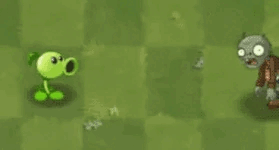
5.1 Gather your assets
Search online or create your own assets for your enemy
5.2 Script your mechanics
Modify the shoot and bullet script to fit the needs of your newly designed plant.
5.3 Animate
Follow the same animation steps from medium
- If the peashooter is now shooting at the zombies, you are done! Next chapter we will be making the sun and sunflowers to get more peashooters!